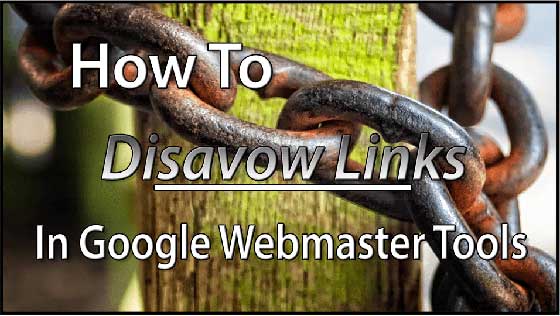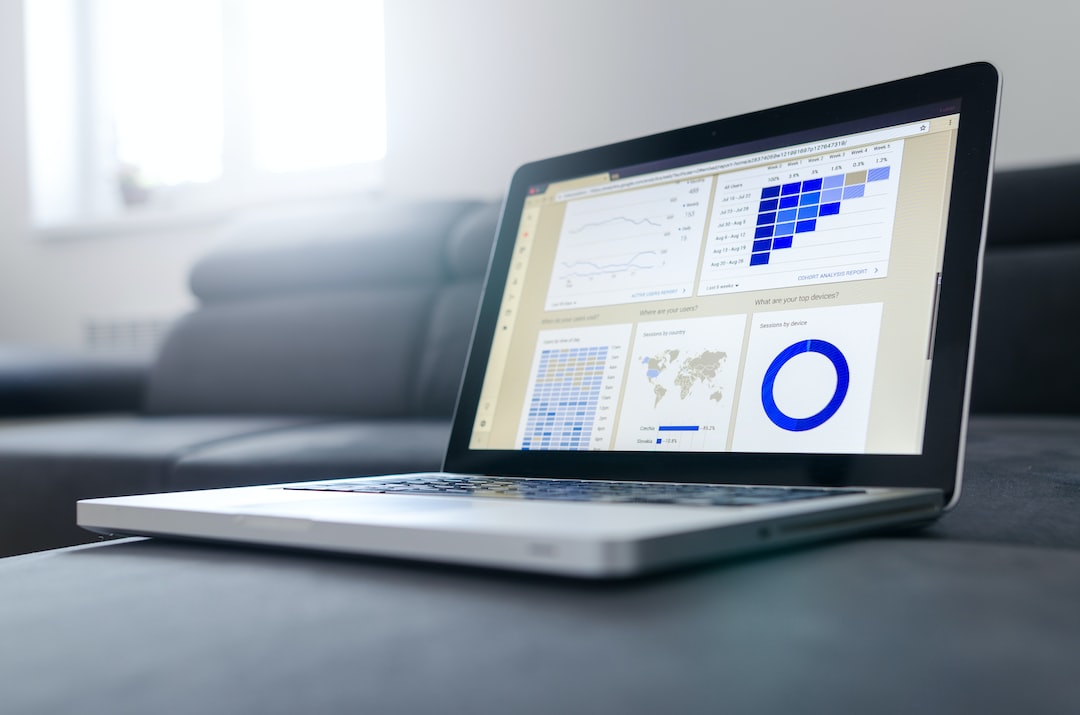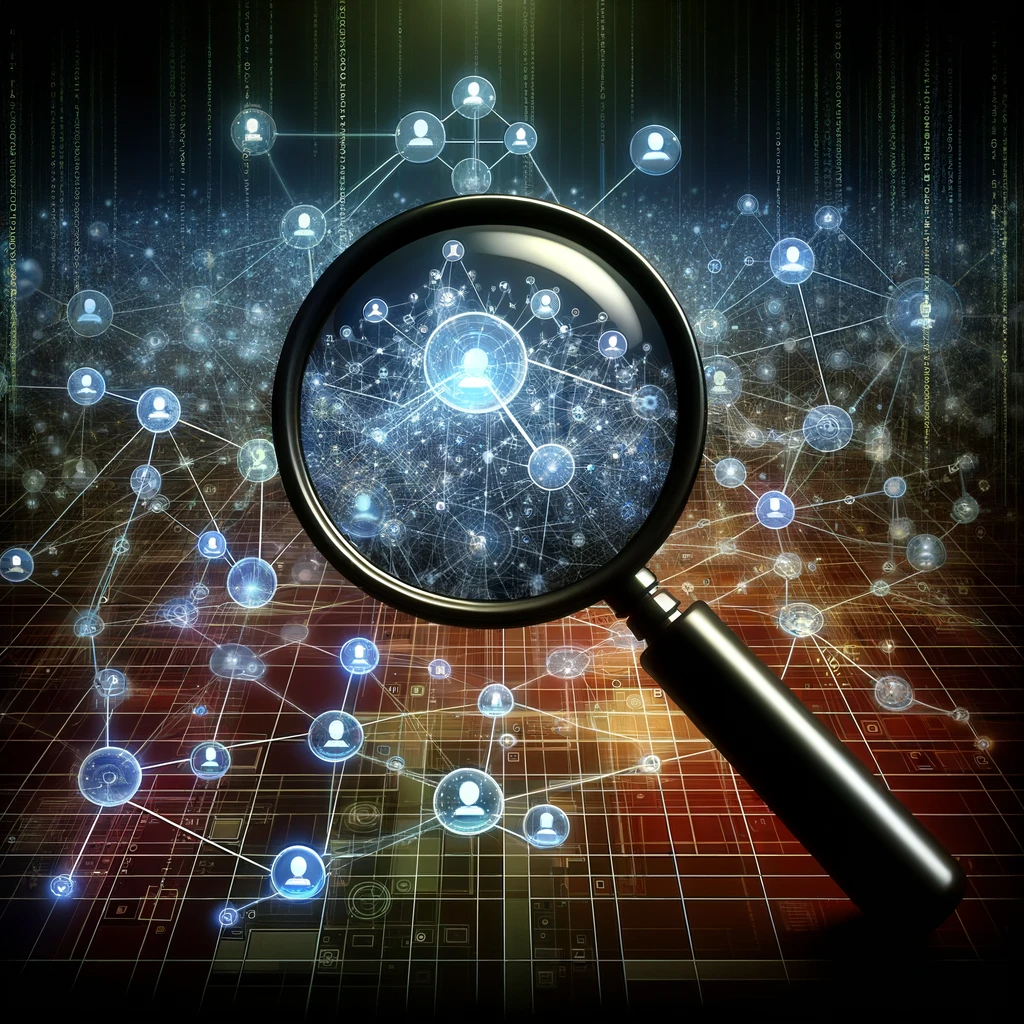Are you seeing a downward trend in your rankings and traffic? Many factors contribute to improving these metrics, however, one of the common reasons is a poor link profile.
If you’re here, you may suspect you have some poor quality, spam, & toxic links pointing to your website that can hurt your site performance, or you may have received a notification from Google that they’ve detected a pattern of unnatural links pointing to your site.
No matter the situation, having the know-how to manage the link profile of your website is important to the overall health and performance of your site in search engines.
Why?
Links are like votes of confidence which contribute to the overall authority of your website in the eyes of search engines. The value of a particular website or page can be measured with Domain Authority and Page Authority (MOZ metrics). Although “PageRank” (PR) is referenced in some Google help console sources as an indicator of quality, the PR measurement is largely obsolete as it has not been updated by Google in years.
That being said, we will still reference PageRank as it relates to Google’s own quality guidelines. Although the scoring metric is out of date, it is still valuable on a basis of measuring link manipulation throughout your review as typically low-quality links are commonly developed during a time when PageRank manipulation was at its peak.
Irrelevant links, restricted content, or just plain terrible spam links can significantly hurt your site and when too many occur, even bring crippling penalties to your domain’s doorstep.
How do you know which links to remove, which ones to disavow and which ones to keep? Follow the guide below to analyze your link profile and determine the best actions to take with each link.
There are some rules here:
Request removal of the link first, before requesting Google disavow it. In the disavow tool, Google states:
This means that you shouldn’t use this tool willy-nilly, there are specific situations it should be employed, and they are:
- Your website has received a manual penalty
- Your website has received an algorithmic penalty
- You or your marketing provider are regularly monitoring your backlinks and using best practices to request removal and in some cases, requesting Google disavow links.
For more info on the latter, please review this video from Google’s Matt Cutt’s “Should I use the disavow tool even if there’s not a manual action on my site?”
Table of Contents
ToggleStep One: Source Several Lists of all the Backlinks to Your Site
There are several free tools you can use here, we recommend sourcing more than one list so you have a better chance of gaining a complete view of all the links pointing to your site.
Firstly, Google Webmaster Tools.
If you have a Gmail account, you can access Google Webmaster Tools and add your site(s) if you haven’t completed this step already.
SEO Tip: You will want to verify both the www and the non-www version of your domain in your search console. To Google, these are entirely different sites.
i.e. www dot riverbedmarketing dot com and riverbedmarketing dot com
If you’re setting up search console in Google Webmaster Tools for your site for the first time, you will need to verify your website(s) and wait a few business days for it to show any data.
To get a list of links to your website, follow these steps:
- On the Webmaster Tools Home Page, click the site you want to view
- On the Dashboard, click Search Traffic, and then click Links to Your Site
- Under Who links the most, click More
- Click Download More Sample Links. If you click Download latest links, you’ll see dates as well.
Don’t stop there, explore these user-friendly (and free!) backlink tracking tools to help you build a robust list of the links to your site.
With some more work and patience, you can see notable improvements in your website’s rank and traffic.
Bing Link Explorer: Sign up for a free account and use their link explorer to view and download your backlinks. You can register with Bing Webmaster Tools (also free) to check out more resource tools for keyword research, SEO & competitive backlink analysis.
Majestic SEO: The most robust source of data you can get for backlinks is from majestic.com. Easily sign up for a free profile and verify Google Webmaster Tools with Majestic SEO to unlock the free options for your owned site. Once you verify your domain, click ‘Historic Index’ to view links. Then click on the backlinks tab, scroll down, and click download data.
You can also check out:
Moz’s Open Site Explorer: You can sign up for a free 30 day trial for Moz Pro but, your credit card is required. The link explorer features are easy to use and you’ll have additional resources to explore your site for the trial and get a feel for how the tools perform. You can easily cancel or continue with a paid subscription after 30 days.
Step Two: Create a Spreadsheet To Easily Organize All of Your Data
You’ll have a lot of data to comb through at this point so I recommend a well-formatted spreadsheet like this one from Pinpoint Designs.
This is critical because there are specific requirements for the type and format of the file you can submit to Google to request disavow of links and domains. Especially if you are making a case for removing a manual or algorithmic penalty, the provided spreadsheet will help you immensely in tracking your own efforts to have a toxic link removed, which Google will consider as part of your reconsideration request to lift a penalty.
Make a copy of the file in your own Google Docs account, and add all your data to the corresponding sheet in the template.
There is already a formula built in to pull the data you enter on each of the sheets into the master data sheet and remove duplicates.
Step Three: Identify Unnatural, Low-quality & Spam Links
Review, review, review – everything! Go to each URL on your spreadsheet and make a judgement call on whether you should keep the link or request it be removed – failing removal by the webmaster, you can request Google disavow the link or all links from a specific domain.
In your disavow file, you can mark whether you want to disavow an entire domain by entering
domain:spamsite.com
or disavow a specific page by specifying the URL like this: spamsite.com/page-with-toxic-link
Each link needs to be on its own line and usually you will want to do a domain-wide disavow when you see multiple low quality links from the same website.
You can also annotate a link or group of links and record your efforts towards removal by adding the number sign # before comments for your own documentation such as, “#High spam domain contacted webmaster by email several times with no response. Include for disavow”
The notes are optional but helpful for your own records and in submitting a reconsideration request to Google if you are experiencing a manual penalty.
Some bad links are easy to spot, and some aren’t so I recommend reviewing Google’s Quality Guidelines to familiarize yourself with their quality standards.
In the Link Schemes section, Google explains an unnatural, low-quality link:
Any links intended to manipulate PageRank (Website authority) or a site’s ranking in Google search results may be considered part of a link scheme and a violation of Google’s Webmaster Guidelines. This includes any behavior that manipulates links to your site or outgoing links from your site.
The following are examples of link schemes which can negatively impact a site’s ranking in search results:
- Buying or selling links that pass PageRank. This includes exchanging money for links, or posts that contain links; exchanging goods or services for links; or sending someone a “free” product in exchange for them writing about it and including a link
- Excessive link exchanges (“Link to me and I’ll link to you”) or partner pages exclusively for the sake of cross-linking
- Large-scale article marketing or guest posting campaigns with keyword-rich anchor text links
- Using automated programs or services to create links to your site
I also recommend you check out this blacklist link checker by Marie Haynes who has significant experience as a major influencer in the link disavow/penalty landscape. This tool can help you check the quality of a particular link you are unsure about by referencing it against a blacklist of domains manually reviewed for exclusion.
If you are unsure about the quality of a link, try this tool see if the domain shows up on any known blacklists.
Step Four: Contact Webmasters and Request Removal
Once you’ve sorted out the bad links from the good ones, you want to make every effort to contact the owner/webmaster of the sites which are connected to yours via toxic links and request they remove them.
Wherever possible, personalized email outreach directly to the webmaster stating the page(s) the link is on, where it is positioned on the page, the anchor text, and the URL it points to can help take a lot of the work out of the equation for the webmaster and you’ll have a better chance that they’ll follow through and remove it.
You’ll likely need to contact them more than once and make an effort to reach them in numerous ways. Wherever possible, call them, contact them by email, utilize their live chat, message them on their social networks – do everything you can to get the toxic links removed and document every action you take in an attempt to get the links removed.
Step Five: Creating Your Disavow File
From your spreadsheet, copy the list of links and domains you want to disavow into their own Google Docs spreadsheet and select File – then, Download As – and select Plain text – this will create a .txt file that you can upload in Google Webmaster Tools.
Here’s how:
- Sign into Google
- Go to https://www.google.com/webmasters/tools/disavow-links-main
- Select your site from the dropdown menu
- Select Disavow Links
- Select Disavow Links once again
- Click Choose File
- Upload your .txt file
Some common errors that prevent a successful upload of a disavow file are:
You’ve neglected to remove http://www. before the url or domain
There are sometimes domains with weird symbols or characters, for example, a colon in the domain will cause an error to be flagged.
Go through your list to remove any domains that are made up of nothing but symbols, numbers, punctuation and re-try your upload.
It’s very important to know that a new disavow file will automatically override a previously uploaded file so if you have submitted a disavow file in the past, you want to add your existing list.
For example, if I previously submitted a disavow file with 50 domains, and my most recent link audit turned up 50 more domains that I also want to disavow, my new .txt disavow file would have 100 domains listed.
To access a previously submitted disavow file so that you can update your list and re-upload to Google, follow these steps:
- Sign into Google
- Go to https://www.google.com/webmasters/tools/disavow-links-main
- Select your site from the dropdown menu
- Select Disavow Links
- Select Disavow Links once again
- Click Download
Once download successfully,
- Copy your list of domains
- Paste it into a Google Doc
- Add the new links you want to disavow to the previously submitted list
- Save as a .txt file
And then, go back to webmaster tools and follow the steps from earlier in this post to upload your file.
Once your disavow file has been uploaded, it’s important to note that changes won’t be recognized by Google until they re-crawl the websites called out in the disavow file. This can take some time, so the benefits of disavowing may not be immediately visible and will typically occur over a period of 1-2 months in most cases.
In summary, to create the building blocks of a disavow file to submit to Google, you’ll need to:
- Collect ample data from several sources to compose a robust list of your link profile
- Review the links and domains to determine the good from the bad and the ugly.
- Keep an organized record of your removal requests and notes on the links/domains; you can also group links and domains to make note keeping simpler.
- Format the disavow file according to domains and links to disavow
- Create a .txt file and upload to Google Webmaster Tools
Although it is a lot of work to complete a link audit and work through the process of removal requests and disavowing, when done properly, you will see improvements to the health of your link profile, page rank, traffic and most importantly, user experience. You want links which will add value to the content on your site and to the user navigating your content and links.
Remember, it’s not just the search engines that you need to satisfy, it’s critical to create an enjoyable, relevant, simple and responsive experience for your ideal customer.
Comment below and share your own experience and tips!